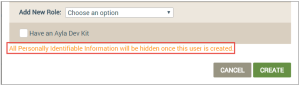Create OEM Users
Only users with OEM Admin privileges can create new OEM users in the dashboard. See Default User Roles in the Ayla Customer Dashboard for a full description of these privileges.
- On the OEM Users page, click CREATE OEM USER to open the Create OEM User dialog box. Following is an example of this button:

- Enter the information requested as follows:
- For First Name, type the first name of the user.
- For Last Name, type the last name of the user.
- For Email, type the user's email address.
- For Password, type an initial password for the user, which the user can change later.
- For Password Confirmation, re-enter the user's password.
- For Street, City, State, and Zip, enter all of this information on the user's location. These fields are optional.
- For Country, enter the country where the user resides.
- For Country Code, select the area code of the user's phone number.
- For Phone, enter the user's phone number.
- For Add New Role, click the role assigned to this user. See Default User Roles in the Ayla Customer Dashboard for a description of the privileges for each role.
- For Have an Ayla Dev Kit, click the check box if the user has an Ayla Dev Kit, and then enter the kit number.
|
|
If you are a customer in the EU, the GDPR (privacy) feature should be enabled so that all Personal Identifiable Information (PII) is not shown on the OEM Users page. When GDPR is enabled, the Create OEM User dialog box displays the message shown in the example below regarding PII. |
- Click CREATE to save the details for this new user, or CANCEL to close the dialog box without saving.
See Also: OEM Users.
How to Get Here on the Dashboard: Click OEM Users in the Navigation Panel.
Please click here to let us know how we're doing. Thank you.